What do you do when you want to read a PDF file quickly, but it has dozens of pages? The old way was to do a quick scan, which gives you a gist of what’s covered in the document. What if you need to review multiple PDF documents but are short on time? Thankfully, you no longer have to do this, as you can use an AI language model like ChatGPT. But wait, can ChatGPT summarize a PDF?
This guide explains whether ChatGPT can scan documents and give you an overview. It shows you how to use this AI model for this task. Also, it offers a better suggestion, which is faster and doesn’t make as many mistakes as ChatGPT. Keep reading to learn about the new-age way of analyzing documents and getting summaries in seconds.
Apr 27, 2024 • 10 min read
Can ChatGPT Summarize a PDF?
Yes, ChatGPT can summarize a PDF if you use the GPT-4o or a higher model. As of October 2024, the AI-powered chatbot cannot analyze documents if you use the GPT-4o mini model. So, can I ask ChatGPT to summarize a PDF? Yes, but you must create an account that gives access to the GPT-4o model.
While ChatGPT performs well at summarizing general PDF documents, it may struggle with subject-specific content like biology. This is where tools like Smodin excel. Smodin offers features such as an AI biology solver, which helps students understand complex biology topics, paraphrase academic content, and answer homework questions. Unlike basic summarization, this tool allows students to interact with the material by asking follow-up questions, requesting simplified explanations, or generating concise summaries from PDFs. These features can enhance learning and make completing assignments more efficient.
How To Get ChatGPT To Summarize a PDF
What should you do when you don’t have time but need to go through lengthy documents? The following can Chat GPT summarize a PDF guide is all you’ll ever need.
Step 1: Sign Up for ChatGPT
When you visit ChatGPT’s website for the first time, you’ll notice a text box to enter your prompt. However, there isn’t an upload button to share files. You’ll need to sign up for ChatGPT to access the entire tool.
Here’s how to create a new account on ChatGPT:
- Open ChatGPT on a new tab in your desktop browser or download the app to your device.
- Left-click the Create Free Account button on the top-left corner of the desktop browser. On the app, you need to tap the Sign Up button.
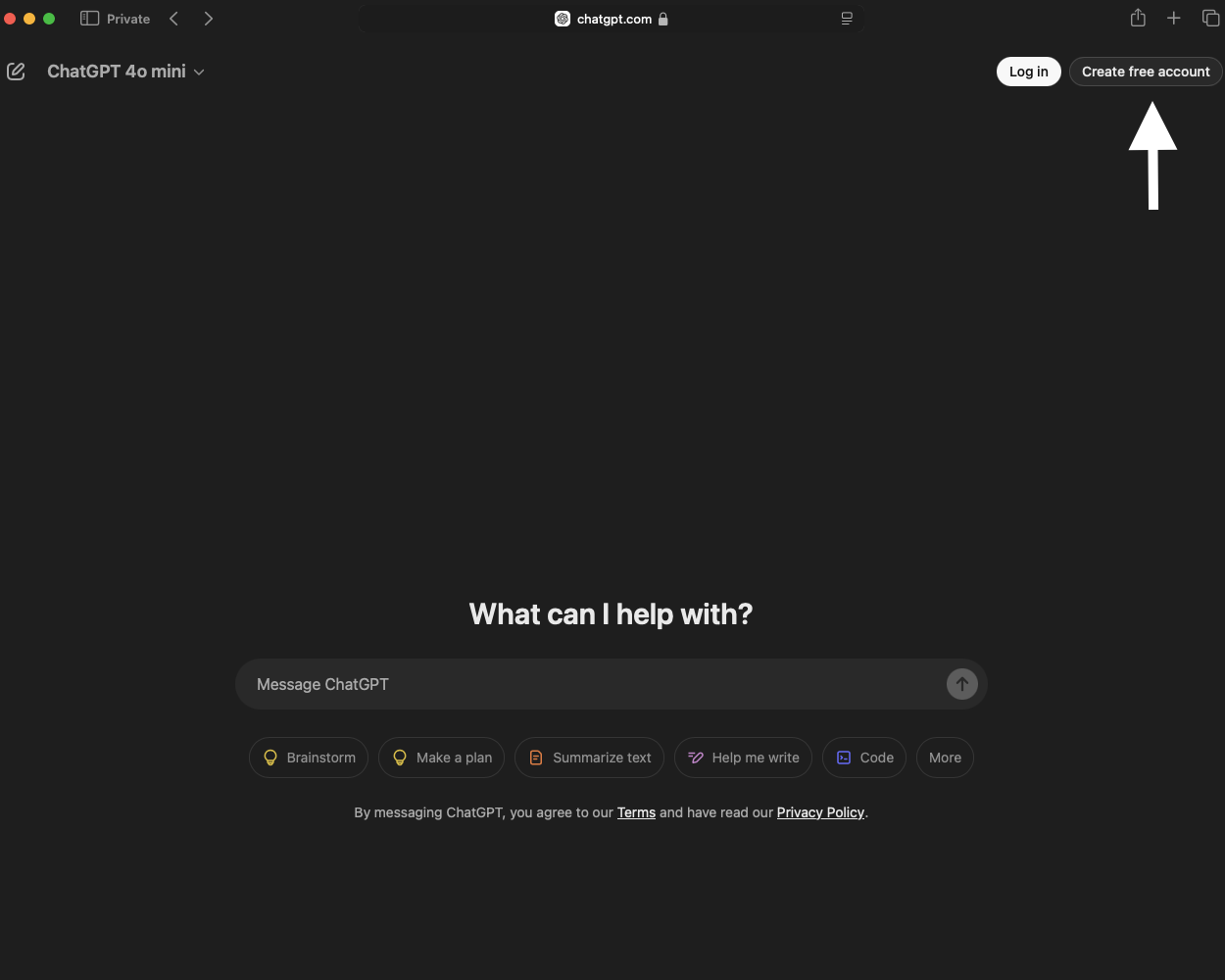
- You can use your Microsoft, Google, or Apple account as your login credentials. It also lets you use your email ID. Select the method you want to use to create a new account. If you use your email ID to create a new profile, you must also create a password.
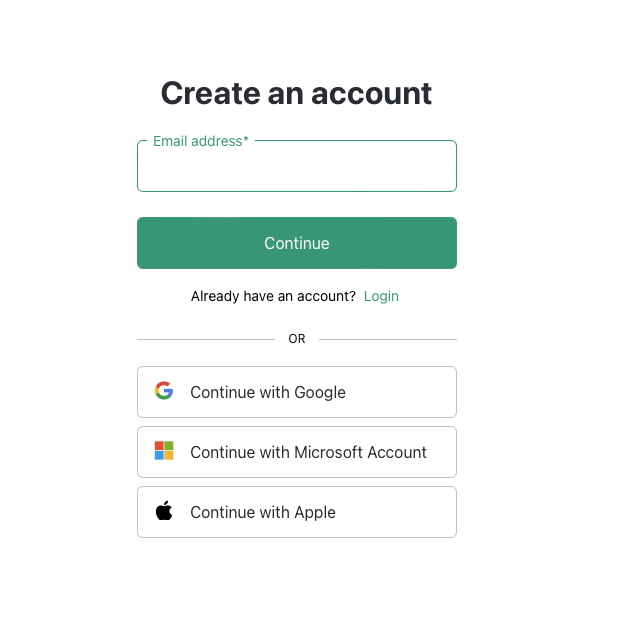
Congratulations! You have a new ChatGPT account that you can use to summarize your PDF.
Step 2: Access the GPT-4o Interface
The following steps show how to access the GPT-4o dashboard on your device:
- Visit ChatGPT’s homepage again and left-click the Login button.
- Use the same method you used to create an account. For example, enter the same login credentials if you registered your profile with your email ID.
You’re now in ChatGPT’s interface, where you can interact with the chatbot in real-time.
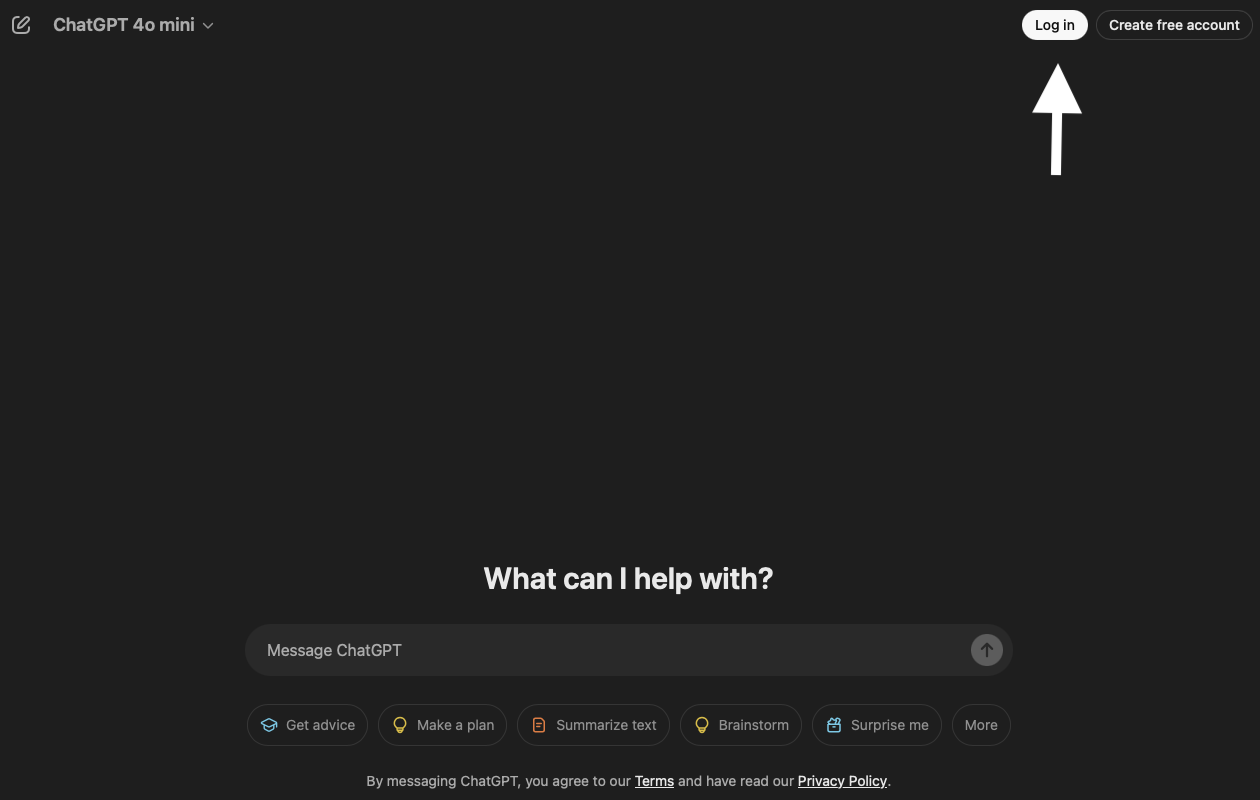
Step 3: Prepare the PDF Document
You need to download the PDF file to your device. Ideally, you should open the document and do a quick scan to ensure everything is okay. Sometimes, the downloaded file may be corrupt, preventing the chatbot from reading the file.
If everything looks good on your end, ChatGPT is ready to scan the PDF.
Step 4: Prompt ChatGPT To Summarize PDF Files
You need to give ChatGPT instructions to summarize your PDF file. First, follow these instructions to upload the document to the chatbot’s database:
- Left-click the Attach File button, i.e., the paper clip icon on the desktop browser. On the app, the Attach File button has a folder icon. If you don’t see the folder icon, tap the plus button to make it appear on your smartphone.
- Navigate to the document’s location and upload it to the chatbot.
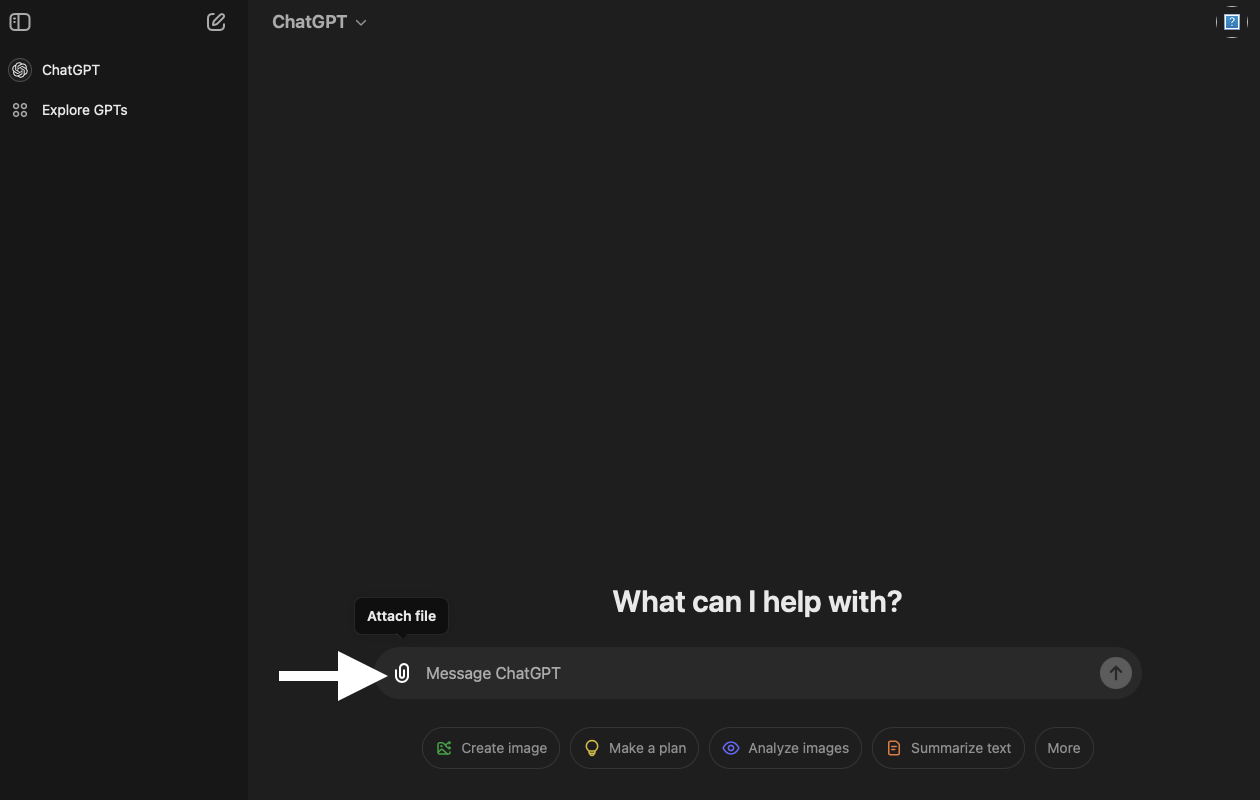
Wait for the file to upload, and then type in one of the following ChatGPT prompts:
- Please give me a summary of this PDF file in 300 words.
- Highlight the main points of this PDF file and explain the technical terms as though I’m a layperson.
- Review this PDF file and give me a 10-point bullet list summarizing the key points. Also, highlight the pros and cons of the topic in the PDF file.
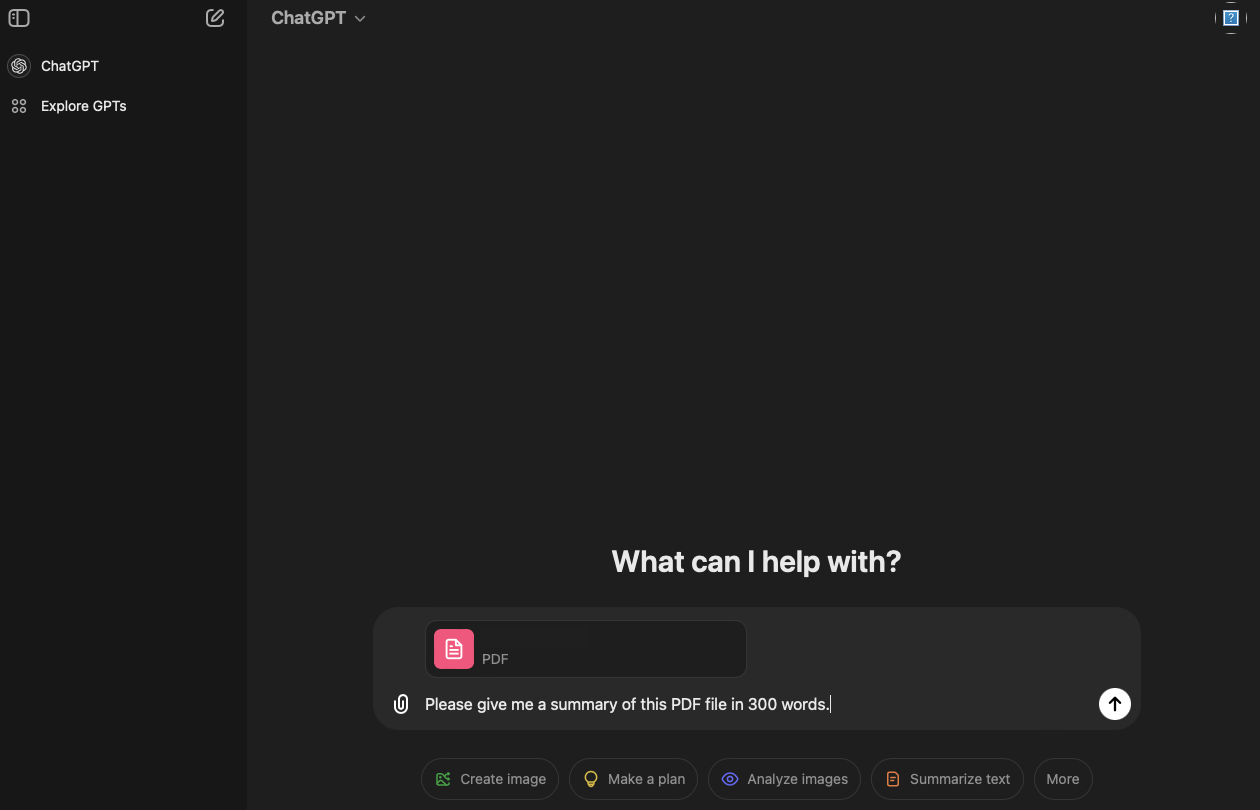
ChatGPT uses natural language processing (NLP) to understand your queries easily. Remember, the quality of the summary depends on the prompt you provide. A detailed prompt ensures the chatbot knows what to do. Giving vague or minimal instructions will result in a generic summary.
Step 5: Review the Document’s Summary
ChatGPT, like every other AI model, is vulnerable to hallucinations. In other words, it can make up information and facts even though it’s relying on your document for data. It’s always better to double-check the summary for factual errors.
Step 6: Humanizes ChatGPT’s Responses
The final step is to give ChatGPT’s summary a human touch. Although it’s excellent at summarizing PDF documents, it has one drawback — it won’t pass any AI content detection test. Passing these detectors is vital if you use this summary in academics or work.
If your work contains patterns of AI content in academics, you may have to redo it again. There may be harsher penalties, like getting lower grades or failing the paper.
Failing to pass the AI content can damage your reputation in a professional setting.
You should go through the review and write it in your own words. This is one way to pass the AI content detection test. The other option is to use Smodin’s AI Rewriter tool, which paraphrases the summary produced by ChatGPT. You can also rephrase the analysis to improve readability.
You should also run the improved summary through Smodin’s AI Content Detector tool. This gives you the peace of mind that your work doesn’t have any patterns exhibited by AI writing tools.
How To Summarize PDFs With Smodin
Smodin, like ChatGPT, can summarize PDFs with the Text Summarizer tool. Here’s how to use this online tool to get an overview of any document.
1. Create an Account With Smodin
Unlike ChatGPT, you don’t have to create an account with Smodin. But the good news is that you can make one for free. But why should you do this in the first place?
There are two reasons:
- You can use the Abstractive model, which produces a human-like summary from the get-go.
- You can choose the size of your summary.
Here’s how to create an account with Smodin:
- Open Smodin on your desktop or mobile browser and left-click the Start Now For Free button.
- Enter the login credentials you want to use with your Smodin account. You can also sign up via Google.
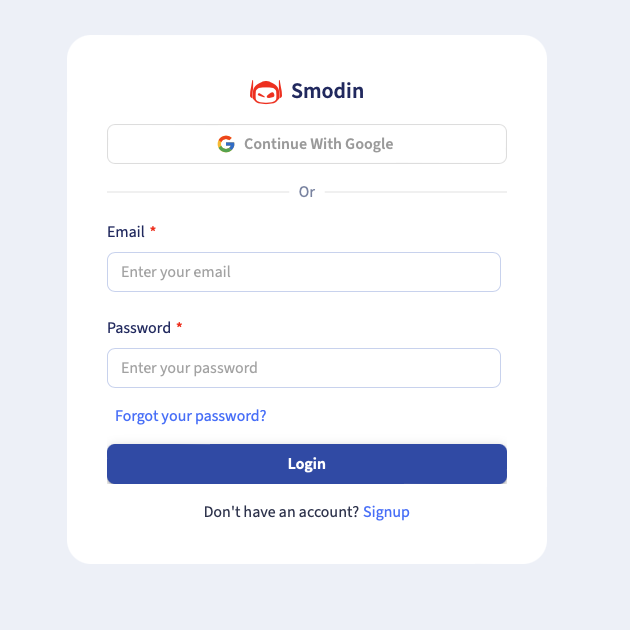
2. Go to the Summarizer Dashboard
After you create a Smodin account, sign in to your profile. The platform will take you to the Apps dashboard, where you can see all the tools. Open the AI Summarizer tool, which is what you need to analyze your PDF file.
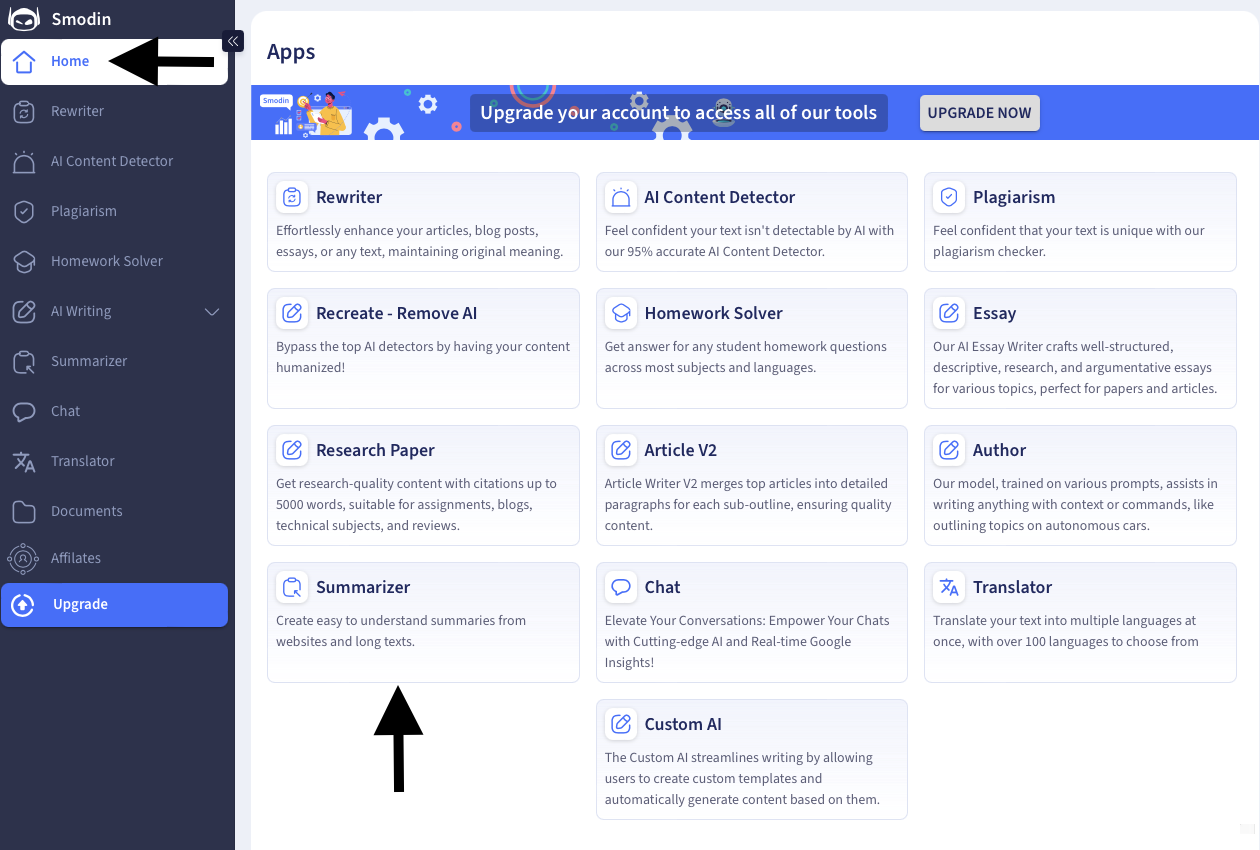
3. Customize the Summarizer Tool and Scan Your Document
Here’s how to use the Summarizer tool to get an overview of your PDF file:
- Left-click the Upload File button and navigate to the PDF file.
- In the Mode section, select what you want the Summarizer to do. The Extractive mode will give you a general overview of the file. The Abstractive mode provides additional customization options to ensure the summary meets your requirements.
- If you select Extractive, drag the slider below Summarized Sentences to choose the length of the overview. If you picked Abstractive, choose the summary length and go to the next step.
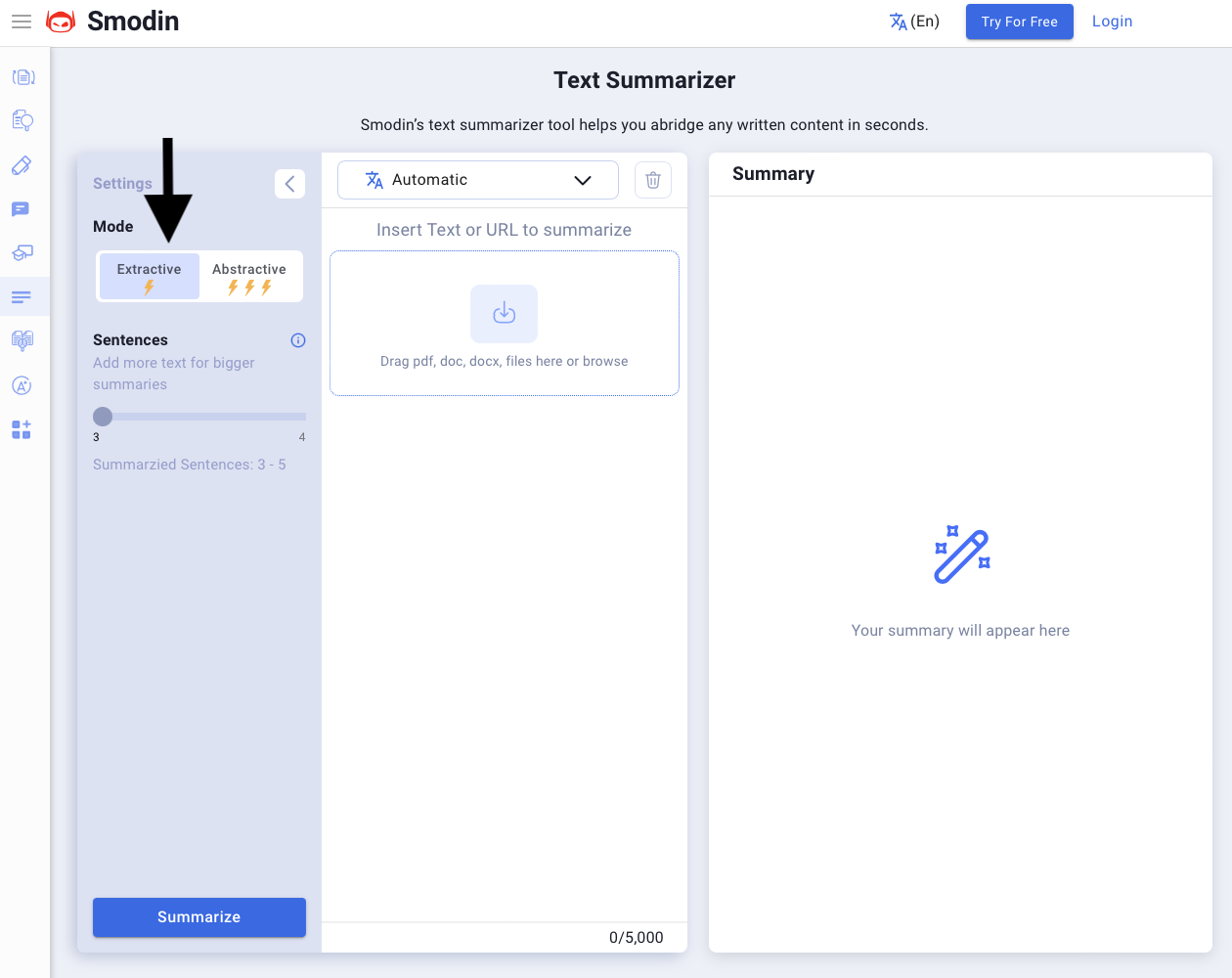
- In Abstractive, use the Writing Style section to give specific instructions on the tone and style it should use.
- Use the Summary Focus text field to clarify what the tool should do.
- Left-click the button with Automatic and a downward arrow and select the language of your document.
- Click the Summarize button to get an overview in the right text box.
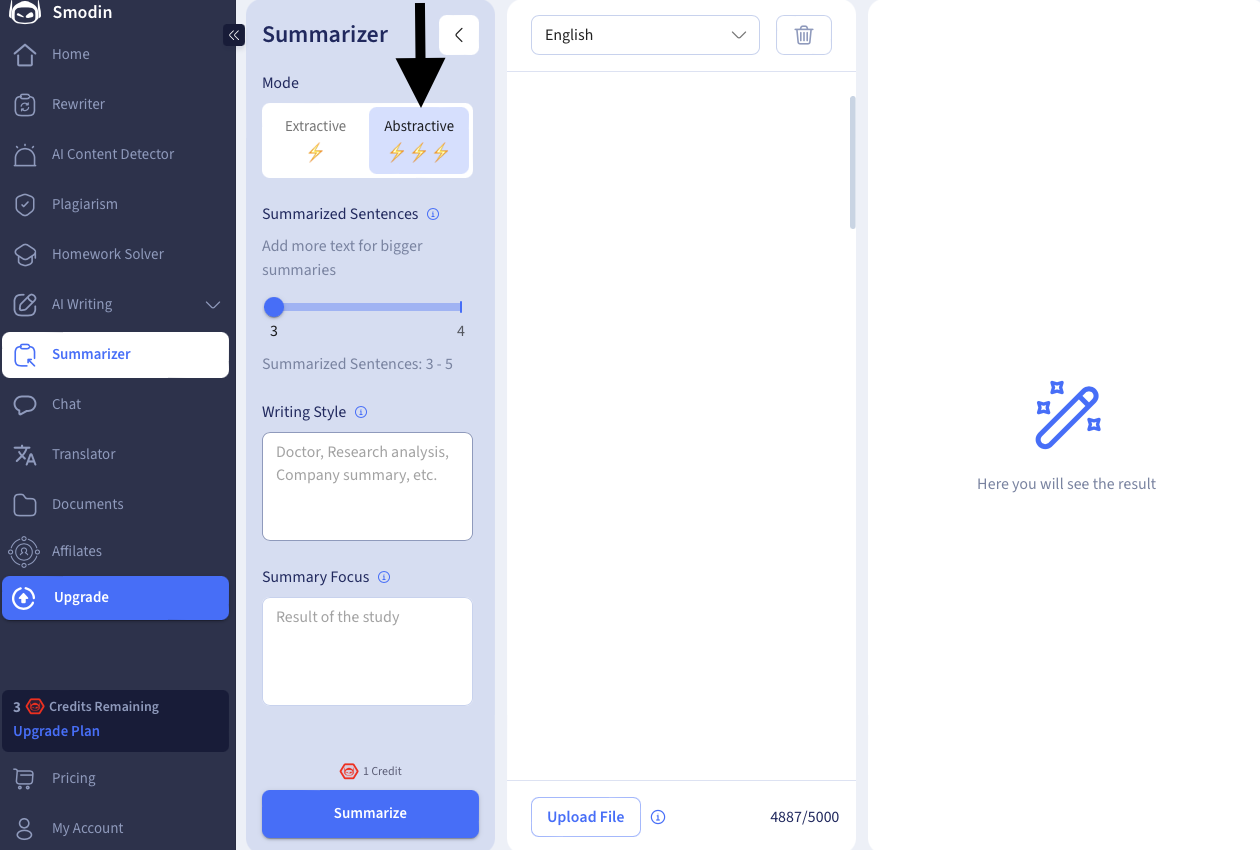
Why should you choose Smodin over ChatGPT? The following section explains why Smodin is a better choice:
- Smodin doesn’t save your files even if you upload them. On the other hand, ChatGPT does keep your file until you delete the conversation or until the chat’s retention period.
- Smodin can provide relevant summaries in over 100 languages. ChatGPT can only provide overviews in more than 50 languages.
- Smodin doesn’t require an account to summarize the PDF file, unlike ChatGPT.
- ChatGPT limits the number of times you can use the GPT-4o model for free. After you hit the cap, it downgrades to the lower model. Fortunately, Smodin doesn’t have this limitation.
- Smodin offers a built-in plagiarism checker, which isn’t available on ChatGPT.
- Smodin’s pricing model is affordable compared to ChatGPT’s subscription packages.
Make PDF Summarization a Breeze With Smodin
You now have the answer to the question — can ChatGPT read a PDF and summarize it? ChatGPT can summarize PDFs, but you may not always get the best results. For instance, if you’re a free user, the limitations of how many times you can access GPT-4o are problematic.
The older model isn’t as capable and will produce many errors. Moreover, the chatbot’s speed depends on how many people are using its service.
Due to its popularity, it will slow down significantly. You’ll sometimes have to wait a while before you get a result. It can also show errors when it’s unable to keep up with the server load. On top of that, it keeps your file. This can be problematic if the PDF file contains sensitive information. Moreover, it’s heavily reliant on your prompts to produce satisfactory summaries.
If you’re looking for the best AI summarizer, you should give Smodin’s Summarizer a go. It reduces the reliance on prompts by giving you additional customization options. It can also understand over 100 languages, making it an excellent tool for international students.
Once you’re done summarizing, you can take advantage of other features like the image-to-text converter or the PDF-to-text tool. It lets you extract content and save it in editable document formats. This saves you time and effort on retyping.
With Smodin, you get a PDF Summarizer and a collection of AI-powered tools to help with anything related to content. For instance, the AI Rewriter and Paraphraser tools are handy for improving the summary’s readability and effectiveness.
Use the AI Grader tool to see how well your summary will perform when an evaluator examines your work.
Can ChatGPT summarize a PDF? Yes, it can, but will it be as good as the wide range of AI tools provided by Smodin? No, because it is hard to get the same performance and value as Smodin’s AI-powered toolkit.
Try our Text Summarizer or sign up for Smodin today to see how our AI-powered writing tools can help!
FAQs
Is there an AI that can summarize a PDF?
Yes, there is an AI that can summarize a PDF. Although ChatGPT is a popular option, it isn’t always the best tool. Smodin’s Summarizer gives you more options to produce human-like and plagiarism-free overviews.
What's the best way to summarize a PDF?
The best way to summarize a PDF is to use an AI tool like Smodin. It can scan your document and provide an overview in seconds. Moreover, you can change the summary’s writing style, tone, and focus based on your requirements.
What's the best prompt to get ChatGPT to summarize PDFs?
The best prompt to get ChatGPT to summarize PDFs is to ask the chatbot to give you an overview. To improve the results, you need to ask specific questions, like summarizing the document in 200 words. The summary quality depends on your ChatGPT prompts, so always give detailed instructions to the chatbot.


 AI
Plagiarism Checker
AI
Plagiarism Checker
 AI
Content Detection Remover
AI
Content Detection Remover
