Image to Text & PDF to Text Converters
Convert Images to Text
Let’s show you how the picture-to-text converter works! Easily turn a picture into text with our intuitive image-to-text converter. It’ll get to work in a matter of seconds.
Why Choose Smodin's Image to Text & PDF to Text Converters?
Choose our picture-to-text converter if you’d like simple, intuitive software to assist with your work.
Saves Time
Gives You Quality Text
When you use our photo-to-text converter, you’ll get high-quality text. You can also try our jpeg-to-text converter or use it to transcribe a PDF.
Versatility
It’s such an adaptable pic to text tool. You can use it for anything from school work to translating different languages.
Key Features of Our Image to Text & PDF to Text Converters
Let’s look at some of the main features of our picture-to-text converter.
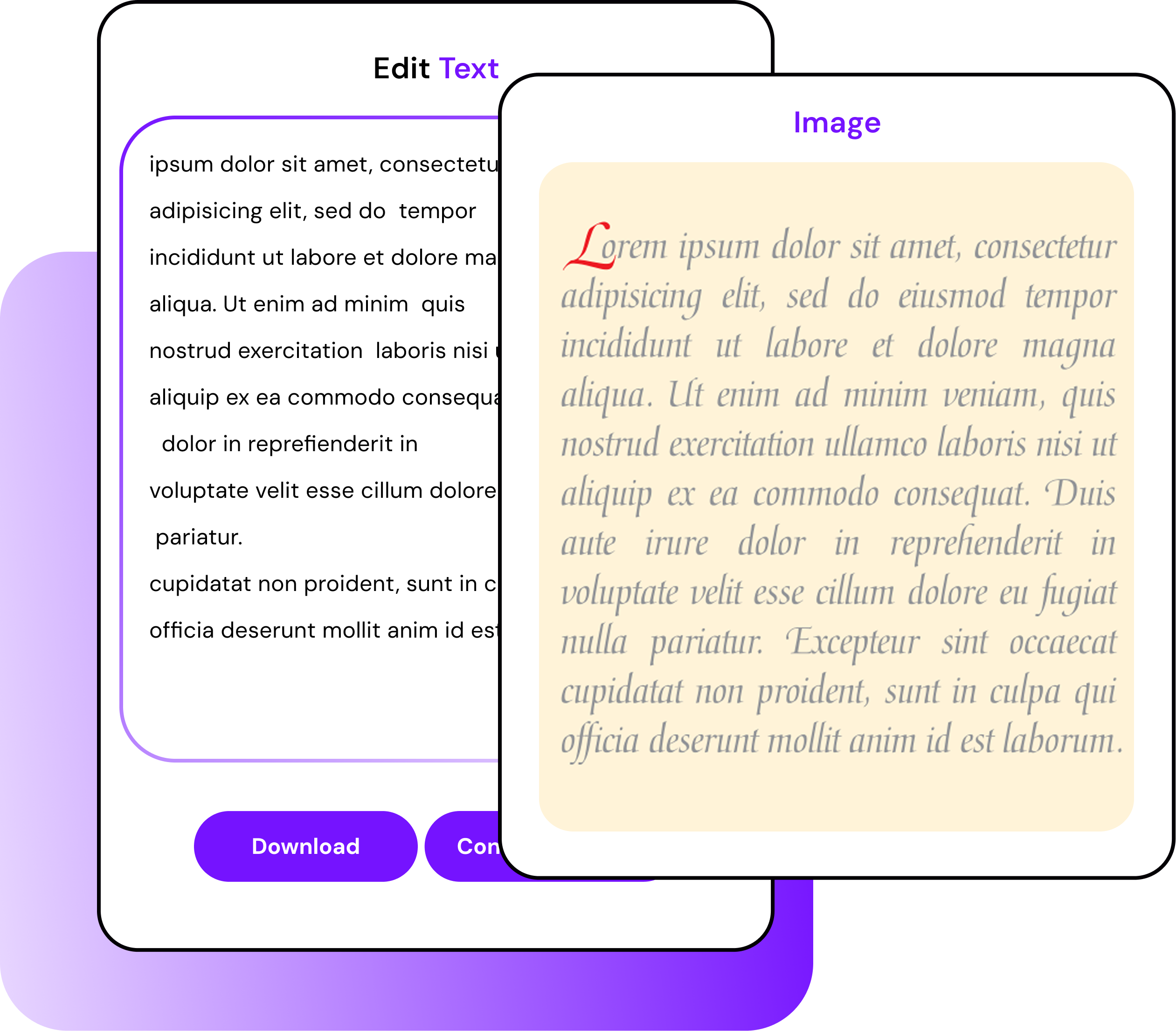
How To Use Smodin's Image to Text & PDF to Text Converters
See how our image-to-text translator can convert images into text in five simple steps.
Open the image-to-text converter online tool.
Choose a PDF or Image
Upload the file from your device
Click ‘convert to text’
Your image-to-text document is ready to view and edit.
Image to Text Best Practices
How can you get the most out of our picture-to-text converter?
Use High-Resolution Images for Better Accuracy
Always use hi-res pictures to get the best text from image results.
Avoid Overcrowded Text or Complex Layouts
When using our image-to-text extractor to turn images into text, avoid hard-to-read layouts. Stick to clear images with well-defined text.
Verify and Edit Extracted Text for Precision
Using our tool to convert pictures to text and extract text from images saves time, but we always advise you to double-check the work for accuracy.
Use Clear and Legible Handwriting
When using our image-to-text extractor is to ensure that any handwriting is as clear as possible. You’ll get a clearer, higher-quality end product.
Keep Image Layouts Simple and Clean
Smodin’s AI tool is intuitive to use, but keeping image layouts simple helps. It’s then easy to scan text that’s produced.
Transform the Way You Work With Smodin’s Image to Text Converter
Save time, enhance productivity, and enjoy seamless text extraction with our cutting-edge AI tool. Whether you’re a student, professional, or business owner, Smodin simplifies the process and delivers results you can trust.
Ready to experience the difference?
Frequently Asked Questions
How does optical character recognition work?
Optical Character Recognition, or OCR for short, scans an image for features that resemble character sets it knows how to recognize.
Smodin uses Tesseract, an open-source OCR algorithm from Google, to extract text from images.
We use the Mozilla PDF parsing library for PDF files, which will parse characters in a PDF in microseconds. Our tools also allow you to check for plagiarism in PDF files.
Why is Smodin's image-to-text and PDF-to-text converter better than other tools?
Our image-to-text converter will give you results in a matter of moments. Get high-quality online text from images for free with Smodin’s software.
What are some common use cases for OCR technology?
Optical Character Recognition can be used in a variety of different industries.
Everything from healthcare to banking and law uses an OCR tool to help automate complex tasks such as scanning records and images.
What types of image formats are supported by your tool?
Our text-from-image tool easily handles tasks as a JPG-to-text converter. It also works with PNG, TIF, and other formats.
If you need image-to-text assistance during presentations, lectures, or meetings, you can convert a screenshot to text. Just take a quick photo on your phone and let our software do the rest.
How accurate is Smodin's OCR tool, and can it handle blurry or low-quality images?
Our OCR tool is generally super intuitive. However, it’s always best to provide as high-quality an image as possible, especially when dealing with a screenshot-to-text converter. The less cluttered the image, the better.
Can the tool extract text from handwritten or difficult-to-read images?
The clearer the images to text are, the better. When trying to convert JPG to text, you want pictures that are simply laid out and easy to scan.
Is Smodin’s Image to Text and PDF to Text converter free to use?
Is my data secure when uploading images or PDFs for conversion?
Whenever you use our JPG-to-text converter to get text from images, your data and details are always safe and secure. Once you end a session, none of your details are stored.
Can I edit the extracted text after conversion?
Where can optical character recognition (OCR) be used?
OCR technology can be used to extract text from images in various situations.
It can assist people who are visually impaired or have learning disabilities. It’ll make reading and understanding documents much easier for them.
About Us
We believe that anyone should be able to use technological necessities. Our way of making that happen is by building simple applications that can be used in a variety of languages. Although our main focus is language-based applications, we are in the process of building tools for everyday use cases. Have an idea for an application that might be useful in languages other than English? We would love to hear from you!
Other Supported Languages
Our image-to-text converter supports the following languages:
© 2026 Smodin LLC

