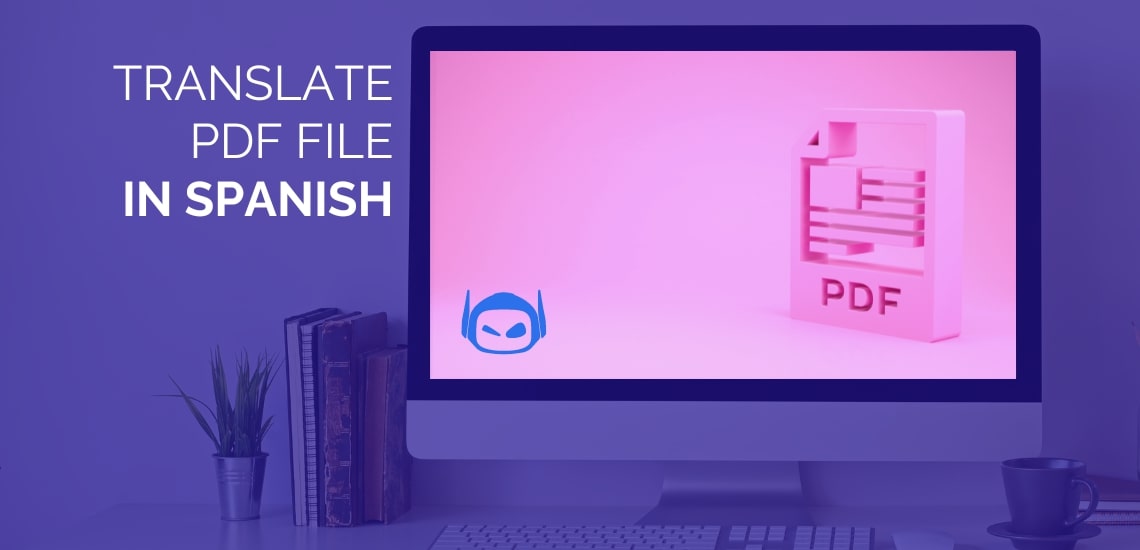Nowadays, translating PDF files across multiple languages is more important than ever. PDFs, a popular document file format, can be challenging to translate in a different language.
Luckily, AI-powered translation tools can easily convert any PDF file into Spanish, bridging the language barrier and ensuring clear, understandable communication. These tools detect language much faster than humans and can convert English to Spanish effortlessly.
This guide will explore various ways to translate PDF files in Spanish with AI, ensuring a smooth and accurate translation process.
Why Translate PDF Files Into Spanish?
Not everyone speaks the same language.
Having a PDF document translated into Spanish improves understanding, accessibility, and communication. Translating PDF documents into Spanish opens up a world of possibilities.
This can be particularly helpful in educational settings, such as exchange student programs or large international manufacturing firms wanting to do market research in Spanish-speaking countries.
Let’s take a closer look at a few key reasons why someone would want to translate PDFs into Spanish:
- Accessibility: Make your content accessible to a larger audience. Spanish is one of the most widely spoken languages in the world.
- Compliance: In some cases, there may be legal or regulatory requirements to provide multilingual information, including being written in Spanish. Think of employee contracts for Spanish-speaking workers or having study guides translated for non-English-speaking students. Translating PDFs into this desired language ensures you tick all the compliance boxes.
- Communication: Translating PDFs into Spanish can simplify communication with Spanish-speaking students, business partners, or employees.
- Education: Educational materials may need PDF files translated into Spanish, making the content more accessible and promoting inclusivity.
Translate PDFs to Spanish With Smodin’s Translator
Follow our step-by-step guide to translate a PDF file using Smodin Translator:
- Open up your browser and visit Smodin Translator.
- Click on the “Upload” button at the bottom left-hand corner of the text box.
- Select the file from your computer.
- Select your target language (a.k.a Spanish) for your document translation from the checkboxes below the text box.
- Press “Translate” and Smodin’s advanced AI technology will translate your English PDF in a flash!
- Save the translated document as a JSON or CSV file.
Note: You can only upload 1,000 characters in Smodin’s free version. Upgrade your account and take advantage of unlimited translation tools and even more features!
Translate PDF Files to Spanish With Google Translate
Translating PDF files with Google Translate is quite straightforward – and it’s completely free!
Need to translate a PDF but don’t have the budget for fancy software? Look no further than Google Translate. This free, user-friendly online tool can handle basic PDF translations quickly.
- Open up your browser and visit Google Translate.
- Locate the “documents” button in the top left corner of your screen.
- Drag and drop, or export PDF from your computer and upload it.
- Google Translate will automatically detect the original language of the PDF. If not, you can select the language from the drop-down menu.
- Next, select “Spanish” as the target language.
- Click the “Translate” button (above the two text boxes) and let Google work its magic!
- If needed, you can download the translated document by clicking the “Download translation” button.
Important notes:
- While Google Translate is free, fast, and convenient, it might not always produce the results you’re looking for, especially regarding highly technical documents like university coursework.
- Google Translate only works for electronically generated text. If you have scanned a PDF (with image-based text) from your phone, you’ll likely need to convert the content into a Word Document.
- Google Translate has a 10 MB size limit. If your PDFs are larger than this, you might have to split the translation process over two or three chunks.
Translate PDF Files In Spanish With Microsoft Word
To translate a PDF into Spanish using Microsoft Word, you must first convert the PDF into a Word document. This ensures the original layout remains intact, as translating directly within the Microsoft suite can sometimes cause formatting problems.
- When possible, convert your PDF into Word file format (i.e. Word Document).
- Open the Word Doc in your Microsoft Office Word Suite.
- Navigate the “Review” tab located on the top menu bar.
- Within the “review” tab, click on the “Translate” button in the dropdown menu. There will be two options, either “Translate Selection” (if you only want to translate a portion of the PDF) or “Translate Document” (if you want to translate the entire document).
- Select “Spanish” from the “input language” panel on the right-hand side of your screen.
- Click “Translate” and Microsoft Word will proceed with your PDF translation in no time!
Note: Opt for professional translators if you translate sensitive information like study loans or other legal documentation.
Translate PDF Files In Spanish From Google Docs
Translating PDFs into Spanish with Google Docs is a breeze – and another freebie!
Whether you need to translate an entire document or simply want to try out writing in a new language, Google Docs has you covered.
- On your computer locate the PDF document in Google Docs.
- Look for the “Tools” tab at the top of your screen.
- Click on the “Tools” button and then select “Translate document”.
- Most times, Google Docs will ask you to give your new document a name.
- Select the language you want it translated to (a.k.a Español/Spanish).
- Click “Translate” and let Google Docs do the work!
- Generally, Google will automatically save a copy in your Google Drive for easy access.
Note: It’s estimated that Google Docs has 94% accuracy when translating into Spanish.
Use ChatGPT To Translate A PDF Into Spanish
You can use AI writing tools, like ChatGPT, to translate a PDF in any language – including Spanish! Here’s how:
- Sign up for ChatGPT-4 for $20 per month (this is the version that supports PDF files).
- Click the “default” button from the dropdown menu on the ChatGPT-4 interface. This enables the program to summarize PDF documents.
- Prepare the PDF file and ensure it is in the correct readable format (you may need to convert the original text into plain, or can directly copy and paste the information into ChatGPT’s text box).
- Prompt ChatGPT to “translate this PDF file into Spanish”.
- Interact with the PDF document through ChatGPT-4’s interface. Pull up key points and ask it to provide further translation or explanation if needed.
ChatGPT is a large language model (LLM), trained in natural language processing (NLP) to understand digital/written text in multiple languages. It uses these advancements to scan a PDF document’s original language and can interpret, manipulate, and convert the PDF file into your desired target language – Spanish.
Conclusion
We’ve explored various ways to translate PDF files into Spanish using different platforms, such as Smodin’s Translator, Google Translate, and ChatGPT.
When you’re prioritizing quick translations and convenience, Google Translate may be the quickest and most cost-effective option.
But if you’re working with multiple documents and want to take control of the translation process, we suggest you opt for Smodin’s Translator Tool.
Convert one text into multiple languages, including Spanish, with Smodin today!