Smodin is the leading AI Grader in the world, having graded hundreds of thousands of assignments. AI Graders are slowly becoming the new standard in Education: They provide unbiased feedback, and detailed information about every aspect of an assignment, provide a consistent grade scale, and ease the burden on teachers allowing them to focus on teaching. Here we’re going to dive into how Smodin’s AI Grader can be used to grade one, or an entire class of assignments.
Aug 31, 2023 • 5 min read
First, Choose a Grade Type
Choose from a list of different assignment types to grade. As of August, there are only essay assignment types available which can also be used for various open-ended writing types. In September we will also be offering a science question grader and a short answer grader. More grading types will be added periodically during 2023.
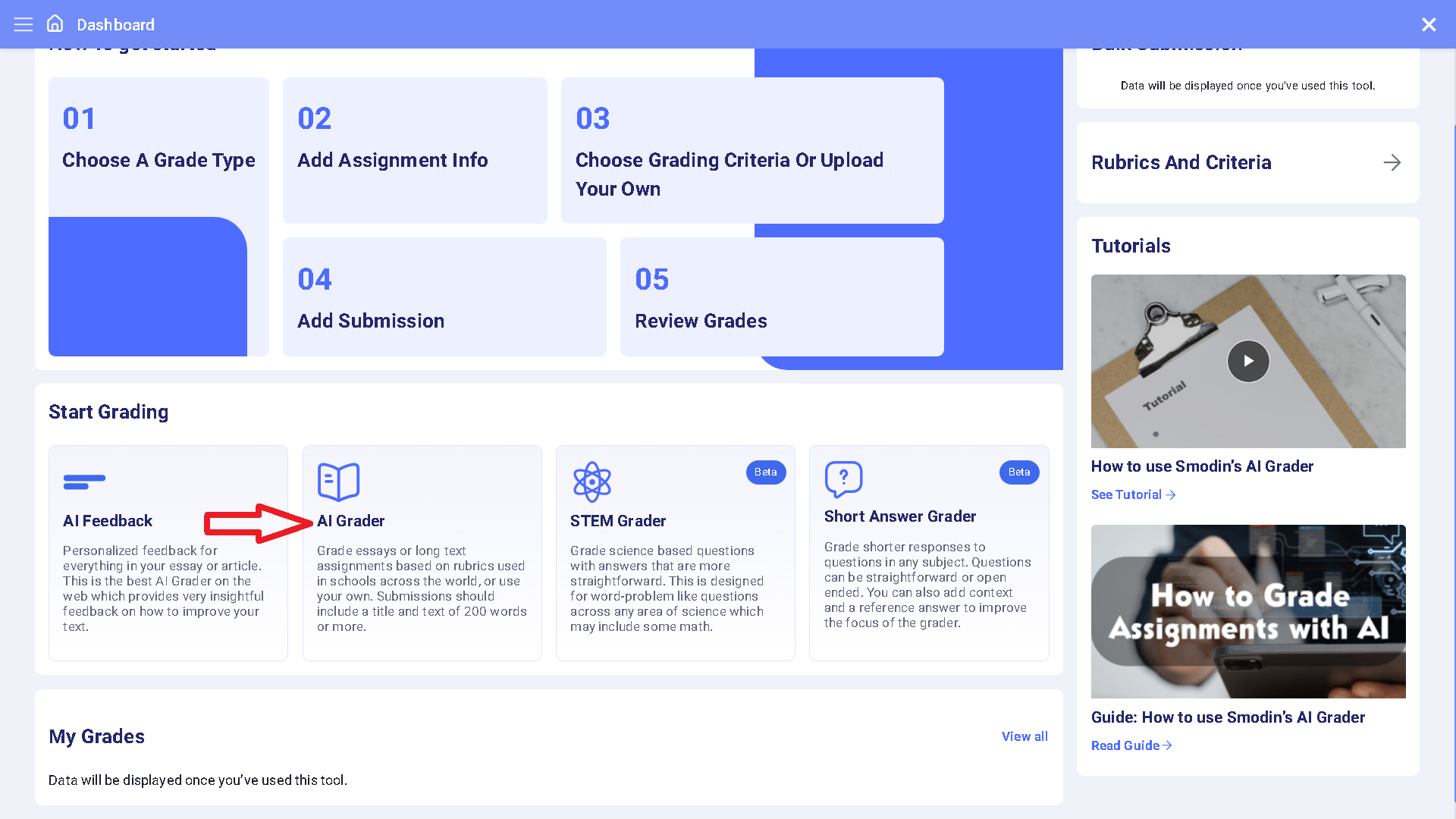
Add Assignment Info
Choose information related to the class and assignment such as grade level, AI intelligence setting, assignment type, and any other relevant info.
What AI Setting Should I Use?
While standard AI produces quality feedback, if you plan to use the result of AI Grader for final academic performance results, you must use the advanced settings. Only our advanced AI settings have been able to achieve 82% accuracy to human results, produce the highest quality feedback, and is unlikely to misclassify assignments from their true grade.
Choose grading criteria or upload your own
In order to standardize the grading process, a rubric must be used to have objective criteria on which a grade evaluation is based. A rubric is a collection of criteria which each generates a grade, for example, “Critical Thinking”, “Analytical Thinking”, “Organization”, “Grammar”, etc. When choosing your grading criteria, you can select from our premade criteria, create your own, or upload the ones you already use.
Choosing Your Criteria
Premade Criteria
Premade criteria are criteria that are widely accepted across multiple academic disciplines to evaluate a student’s assignment grade. These have been generated through rigorous testing from our Human grades across hundreds of assignment test runs. These produce reliable and consistent grades for those respective metrics.
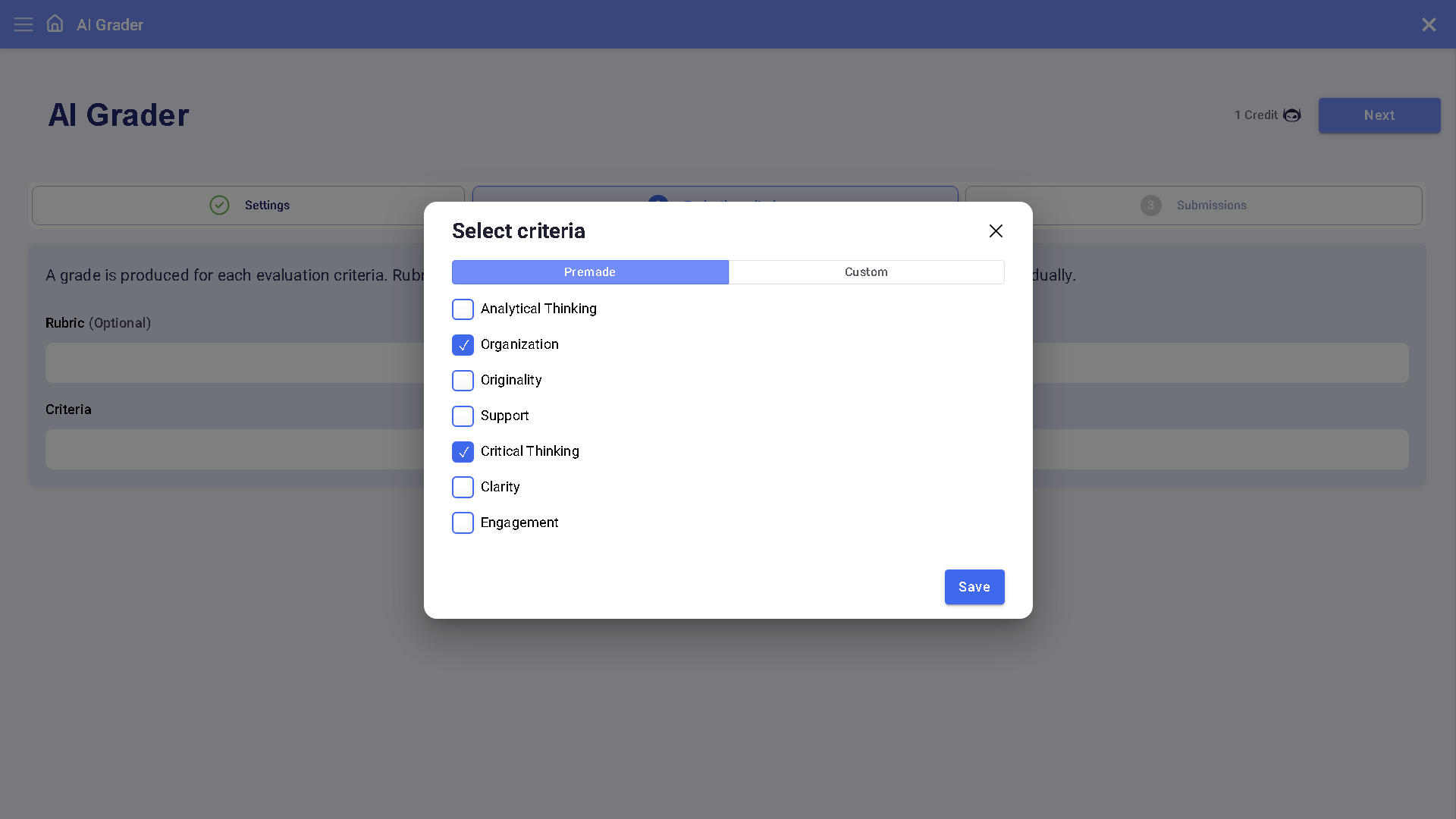
Creating Custom Criteria
Custom criteria are criteria you decide to use for grade evaluation across a specified range (the default is 1-10). Custom criteria can be generated using just a simple description or from an existing rubric. An example Input for creating custom criteria named “Critical Thinking” could be “Critical thinking is defined as how effectively the subjects, concepts, and ideas present in the essay are logically connected to each other, and how well it provides arguments for and against each of them.”. This would produce, on our end, a 1-10 evaluation metric.
You may also use existing rubrics. Once you provide an existing rubric (for any range under 10), we take that rubric and modify it to be used by our AI grading model in a way that can provide reliable, consistent, and objective grades. Although there is no need to touch up your rubrics, making your rubric as clear as possible helps our AI produce the most reliable grading output.
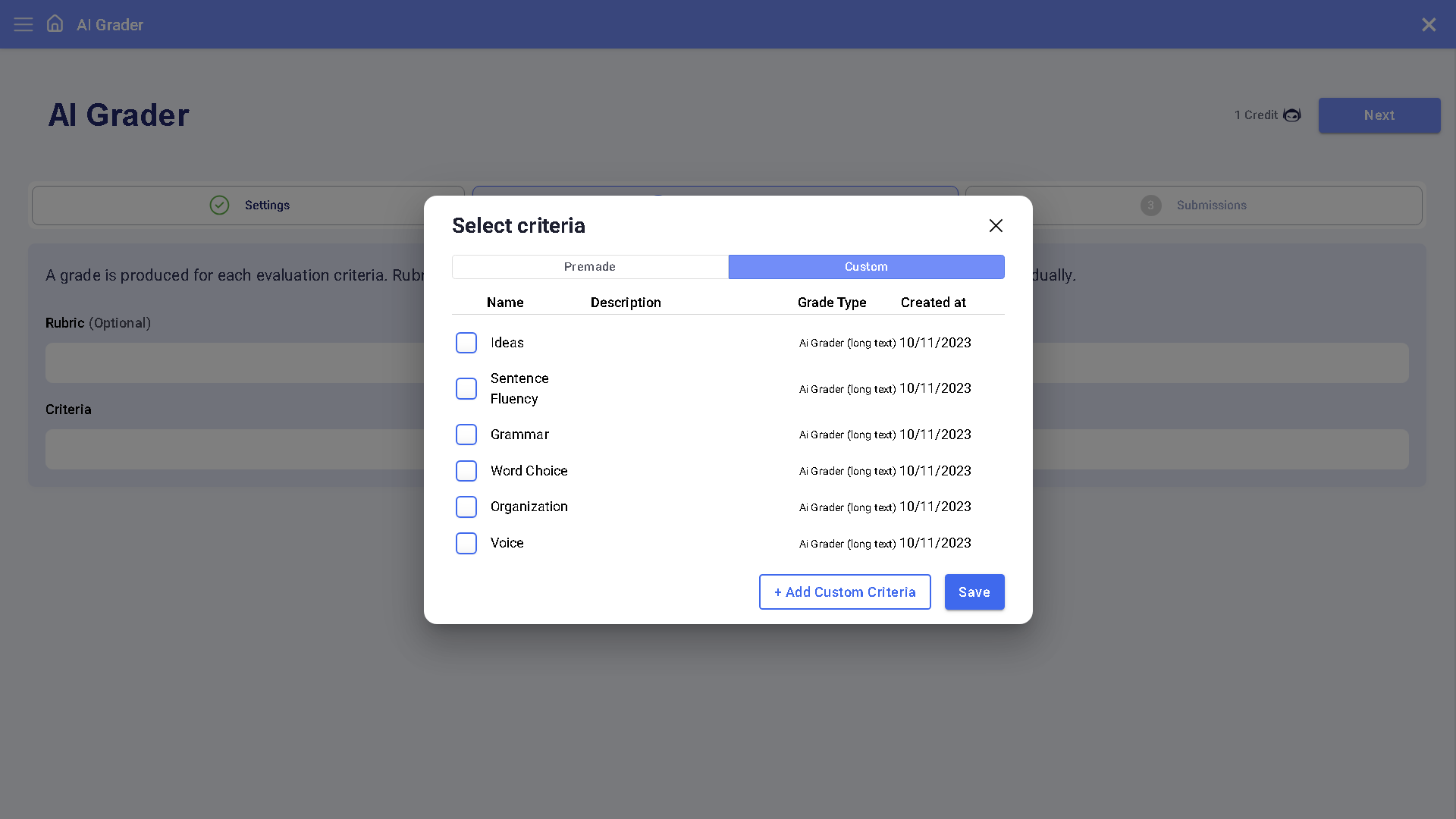
Creating a Rubric
Rubrics are a collection of criteria. For example, your rubric could be “History essay on WW2” which includes the list of criteria you use to grade your history essay. When creating a rubric, add a name and a short description (for your reference only).
Next, add your criteria either by uploading an existing rubric in spreadsheet form (we will parse the file to determine the criteria), or by choosing criteria individually. If you upload a rubric, make sure to double-check check it was parsed correctly by hitting the “edit” button for each criteria to see its details.
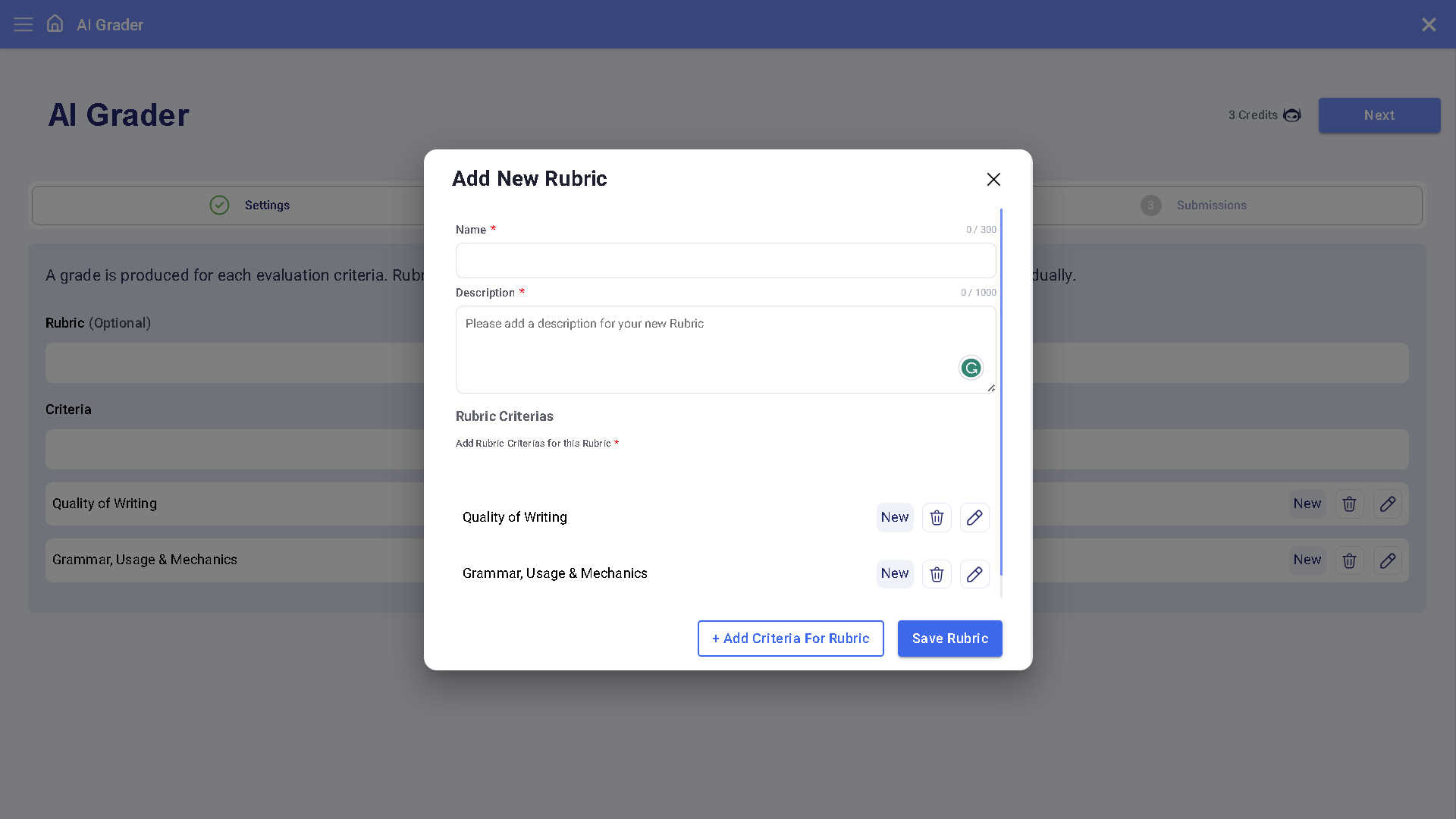
Add Assignments(s)
You can grade a single assignment or a bulk group of assignments. A single assignment will be graded in real-time, however, a group of assignments will be graded one at a time at a rate of one assignment per 2-5 minutes depending on the system load. This helps ensure each assignment gets graded successfully.
Uploading Student Assignments
When uploading student assignments, make sure the title is the first line of the file and the content (ideally without references) is on a new line following the title. The file name will be the name of the grade file. It’s recommended to use a student identifier, like an ID such as “stu1083723” instead of the student’s personal name.
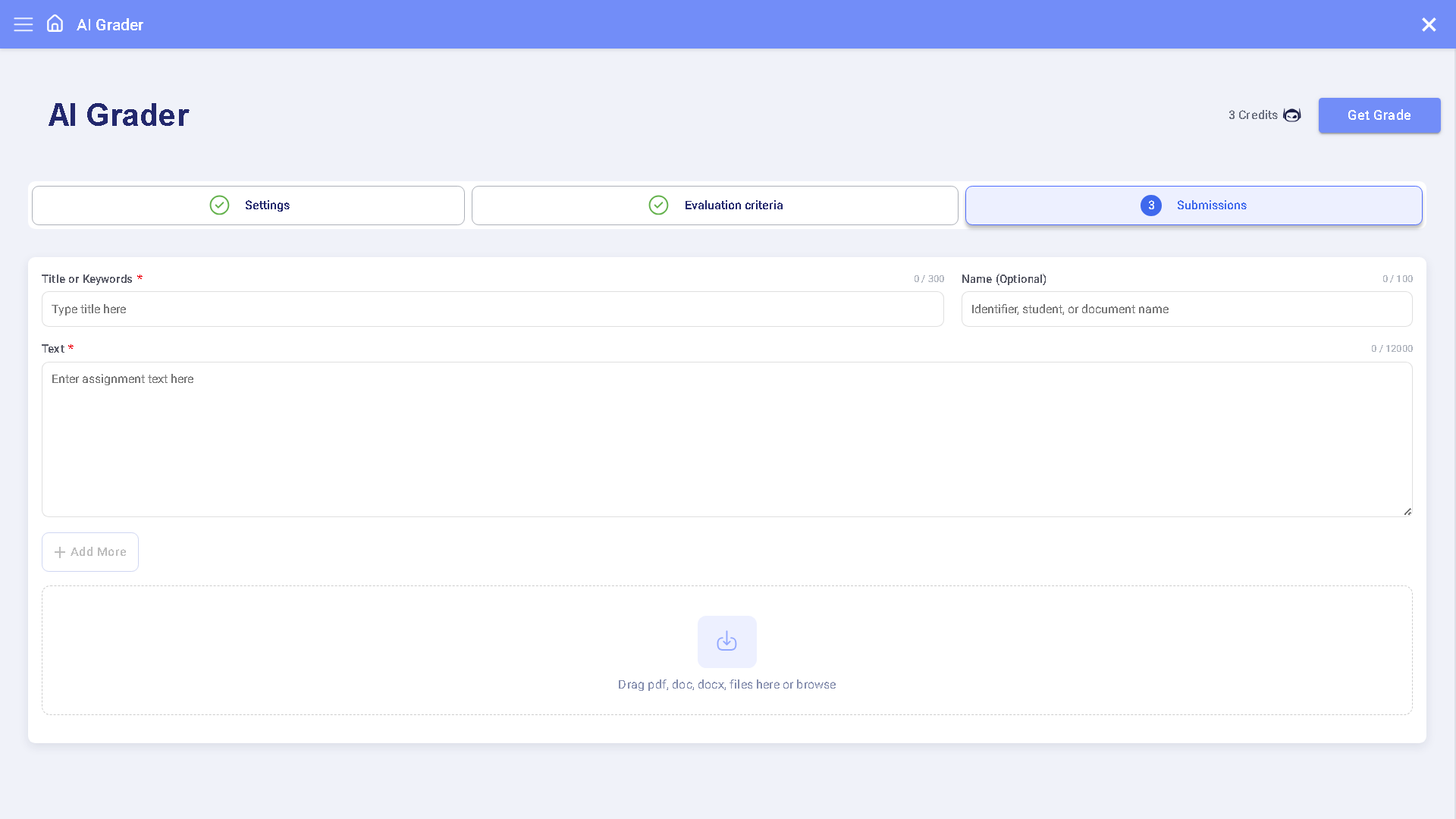
Review Grades
The final grade is calculated on a standard A-F scale with A being 90-100%, B being 80-89%, C being 70-79%, D being 60-69%, and F being 59% and below. The total grade is calculated as an even average of criteria grades, or by the specific rubric (if applicable).
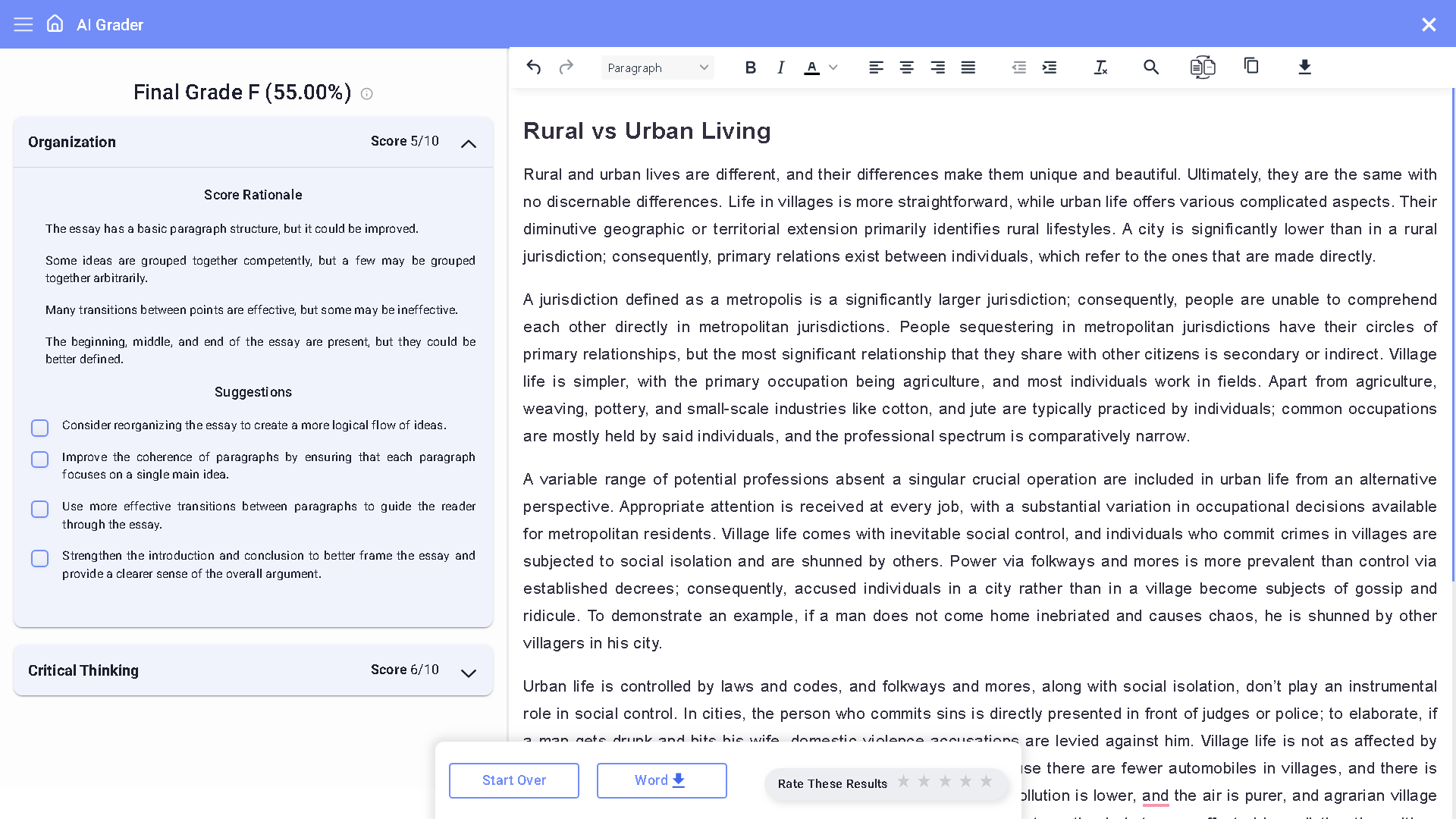
You are able to edit the final grades if you choose (this edit functionality is being released in early September), download the grade, or download the entire set of grades on the Bulk submission view.
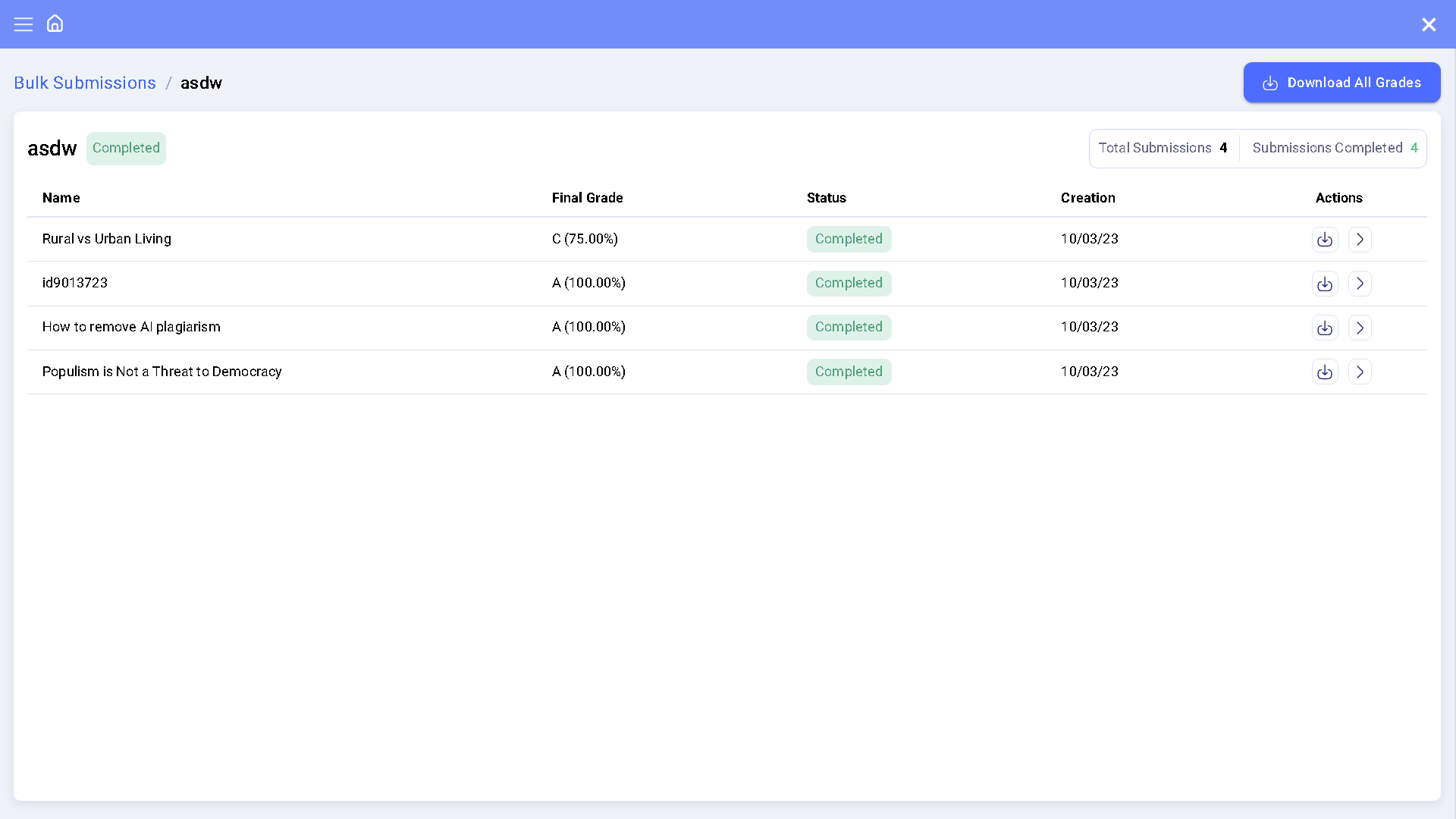
Disclaimer: The images above may be out of date, as Smodin user interface undergoes constant improvements.


 AI
Plagiarism Checker
AI
Plagiarism Checker
 AI
Content Detection Remover
AI
Content Detection Remover
